Supercharge your Raspberry Pi
Get your soldering iron ready
OSMC
You can install a media player, such as VLC, onto Raspbian, and use that to play videos. This works fine if you're using your Pi as a general computer and giving it occasional multimedia functions. However, the small size of the hardware, and the fact that it runs silently, makes it a good choice for building your own entertainment centre.

You could start from Raspbian and customise it to your needs, and this is a good idea if you have any unusual functions in mind. However, if you're looking to press a Pi into service as an exclusive media centre, then life couldn't be simpler than to use OSMC.
OSMC is built on the open-source Kodi media centre, and is incredibly easy to install. Go to thedownload page to grab the installer for Windows, Mac or Linux, which will do the hard work of copying OSMC to your microSD card. Once done, pop it into your Pi and boot.
You'll be taken straight to the Kodi desktop interface, where you can start configuring it and adding your own media libraries using media stored locally on a USB or network drive (see below). You can also install add-ons to access media from elsewhere – including catch-up TV streams and more besides.
Once your Pi-powered media centre is under your TV, controlling it using a mouse and keyboard won't be practical – you could use a wireless model of course, or simply install a Kodi-friendly remote for your Android or Apple smartphone.
Be aware that OSMC may draw as much power as your Pi can muster – before you plug in any USB peripherals. It makes sense, therefore, to attach a powered USB hub to your Pi and then plug in any external drives to that.
If you want to know more about building your own OSMC-powered Raspberry Pi, check out our handy article: How to build a DIY OSMC media player.
Get the best Black Friday deals direct to your inbox, plus news, reviews, and more.
Sign up to be the first to know about unmissable Black Friday deals on top tech, plus get all your favorite TechRadar content.
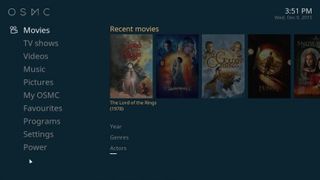
Taking it further
It's possible to take complete control of your TV viewing using Linux, including watching live TV, and recording shows for later. This can be done using MythTV.
You'll need a separate computer with the appropriate cable connections to act as the server. A word of warning, though: MythTV is renowned for its pernickety installation. The stresses of this procedure are responsible for more than a few grey hairs.
You can play video files that you have stored on other computers on your network, for example those on a Network Attached Storage (NAS) box. The exact method for doing this will vary depending on how you share the files, but they are configured through the Add Sources buttons. For more information on this, check out the Kodi wiki.
Current page: OSMC and going further
Prev Page Installing Raspbian and overclocking Next Page Camera controllerMost Popular



