Best Mac RAID drive 2013: 6 reviewed and rated
Keep your data safe with a RAID drive

Backing up your data every now and again is not enough. Using an online back-up service such as Crash Plan or Mozy isn't enough (although off-site back-up should be part of your overall strategy).
If your internet connection goes down at the same time as your hard drive fails or you inadvertently wipe that important file, no online back-up will save you.
A scheduled local back-up routine is critical. And for that, you'll need a backup destination you can trust to look after your data. You could use any old hard drive, but in the unlikely event the drive fails just when you need to restore from it, you'll have a problem.
A mirrored RAID drive massively reduces that problem. These drives, which house multiple disks, copy your data in its entirety to more than one disk. In the case of the drives we have tested here, each has two disks and each disk has identical data. Thus, if one disk fails, your data is safely stored on the other.
What's more, on most of the drives on test, you can easily whip out the failed disk, pop in a new one, and the RAID array will re-build itself. That configuration is known as RAID 1.
The drives here can also be configured as RAID 0, which stripes data across the disks, allowing your Mac to copy data to two disks simultaneously and thus significantly speed up the process - though in this case if one drive fails, you lose the entire array.
In both systems however, the drive appears as a single volume in the Finder, to keep everything simple. We've put six RAID drives through their paces to find out which is best. Two of them can only be connected to a Mac with Thunderbolt, but the other four can be hooked up to any Mac with USB 2, and two of those support the latest, ultra-fast USB 3. The others can connect using FireWire 800.
We put each through our battery of tests and benchmarked each one for speed. And from the results, we'll tell you which one will do the best job of looking after your data.
Test one: Build quality
Why you can trust TechRadar
How robust are the units holding your data?

The primary purpose of the drives on test is to provide a destination for data back-up. That means you need to be able to trust that the chassis in which each is housed is robust.
While both the Buffalo and Western Digital drives have plastic cases, both look and feel tough enough to inspire confidence. But the LaCie, CRU-DataPort and G-Tech drives look and feel like they could survive fire, flood and a hefty earthquake and still keep your files safe.
There really is no substitute for a metal case when it comes to protecting a hard drive, and the brushed aluminium finish of the LaCie and G-Tech units means they manage to look stylish too.
Choosing between the four drives is as tough as the units themselves, but in this instance the LaCie drives' single weak spot, a plastic switch, is enough to squeeze it out. And while the CRU-DataPort unit looks like you could hit it with a hammer and the hammer would come off worst, it has plastic buttons and a screen, which could be vulnerable.
Test results
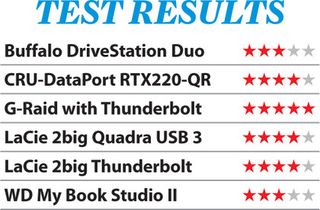
Test two: Ease of set-up
Is it really as simple as plug and play?

All the drives on test came configured as RAID 0, except for the CRU-DataPort, which was helpfully configured as RAID 1. Had we needed to change the configuration on that box, however, it would have proved much easier than any of the others, thanks to its hardware RAID controller, LCD and front-mounted buttons.
Get the best Black Friday deals direct to your inbox, plus news, reviews, and more.
Sign up to be the first to know about unmissable Black Friday deals on top tech, plus get all your favorite TechRadar content.
Most Popular
