PowerPoint for Mac 2016: 6 new tips for better presentations
Powerful PowerPoint pointers

Master the new features of PowerPoint 2016
We've already taken you on a tour of the best new features in the Mac versions of Word and Excel, but with the recent release of the subscription-free, one-time-purchase version of Office 2016 for Mac, now is a great time to take a deep-dive into the goodies Microsoft has brought to presentation software with PowerPoint. While all of the applications offer support for Retina Display, full-screen view, multitouch gestures and streamlined user interfaces, here are the six best features (plus a bonus tip) available for PowerPoint 2016 for Mac.
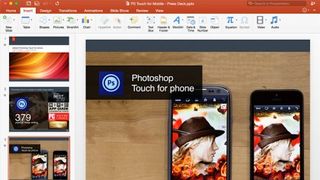
Insert consolidation here
One thing Microsoft really nailed across the board with Office 2016 for Mac is consolidating some of the mess that had crept into the Ribbon over the last few versions. With PowerPoint 2016, this is most apparent from the absence of individual tabs for Themes, Tables, Charts and SmartArt, with many of those tools now consolidated into a single Insert tab. It's basically a universal place for adding just about any kind of content to a presentation, including text boxes, charts, photos or multimedia files.
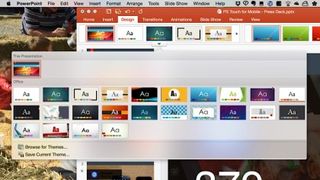
Design with a side of variants
Once you've inserted items into your presentation, the next step is to visit the Design tab. That hasn't changed in PowerPoint 2016 for Mac, but there are a lot of little improvements here that are easily overlooked. First and foremost is the ability to select a template and have the option to choose from several variants, each with different typefaces and color schemes. If that's not enough, you'll be able to switch between 4:3 or 16:9 aspect ratios with the greatest of ease, specify the exact dimension for slides, and modify the background with various colors or photos.
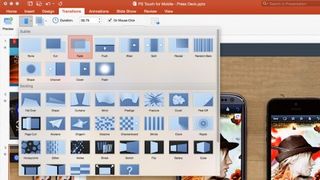
Making the transition
If you've ever tried opening a presentation created on PowerPoint 2013 for Windows and found the transitions simply aren't available on Mac, Microsoft has enabled cross-platform compatibility at long last. That also extends to transitions and effects previously exclusive to the Windows version, but Microsoft hasn't been entirely generous here: The option to convert presentations into video files is completely MIA in PowerPoint 2016 for Mac, for reasons unknown. On the plus side, older video file formats will now work better than they used to, so that's...something.
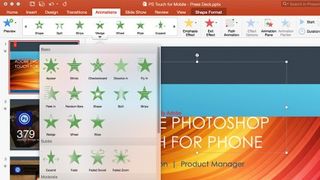
Get animated
Remember that crusty old floating palette of animation tools in earlier versions of PowerPoint? That's gone with the 2016 edition, replaced like many other tools with an Animation Pane that appears on the right-hand side of the screen. From here you'll find a list of animation effects already added to the current slide, as well as the ability to preview each one individually, change the order in which they occur, and tweak the speed, duration, and other settings. But that's not all: PowerPoint 2016 for Mac also introduces a new tool called Animation Painter, which makes it easy to set up a custom animation for one element and then easily copy and paste it to others.
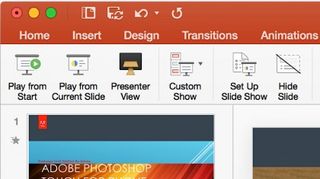
Mystery of the vanishing Play button
You've just created the most awesome presentation the world has ever known using PowerPoint 2016 for Mac, and now the time has come to play it back. But wait - there's no Play button on the Home tab like previous versions! Don't panic: Just click over to the Slide Show tab, and from there you'll find the option to Play from Start or Play from Current Slide. If you want to get really fancy, try the keyboard shortcuts instead, which are Command + Shift + Enter and Command + Enter, respectively. Now go take something to calm your nerves, crisis averted!
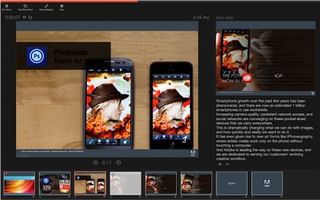
Better presentations for presenters
While it could be argued that PowerPoint is ultimately geared toward creating a slick presentation for your prospective audience, that doesn't mean it can't make life easier on the actual presenter in the process. The updated Presenter view in PowerPoint 2016 for Mac improves things dramatically with the ability to see upcoming slides alongside the current one, as well as previews of the entire presentation so you can jump around to your heart's content. That ought to stop presenters from turning white as a sheet when someone in the audience asks them to jump back and show an earlier slide again....
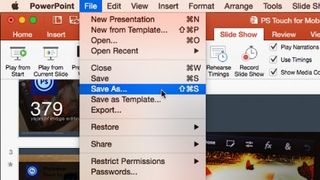
Reminder: There's no OS X Auto Save
This last tip isn't a new feature, but we wanted to mention it anyway as a warning to Office 2016 for Mac users who rely on OS X's built-in Auto Save and Versions functionality. The long and the short of it is, there's no such thing in PowerPoint 2016 - or the rest of the suite, for that matter. It's a tad mind-boggling that Microsoft engineers went to such great lengths adopting so many other aspects of what makes OS X great and seemingly refused to implement these, but you'll have to keep up the habit of mashing the Command + S keys every so often to make sure you don't lose valuable presentations from sheer neglect. But look at the bright side: At least PowerPoint 2016 for Mac users still have that trusty old Save As command still available.
Most Popular

