Chrome's new Privacy Sandbox gives huge privacy boost - here's how to set it up
New set of anti-tracking tools available to most Chrome users

● A Google account
● Google Chrome downloaded and updated
● Internet connection
It’s a big day for internet privacy as Google’s Privacy Sandbox initiative has reached “general availability” on the Chrome browser meaning the update is now present for 97 percent of all users.
Privacy Sandbox has been in the works for a long time – since 2019. It was developed as a way to stop third-party tracking cookies which were created to learn people’s likes and dislikes. This tech has proven to be highly controversial as it would allow companies to collect vast amounts of sensitive data with the sole purpose of delivering personalized ads to people. Moving forward, most Chrome users now have a new set of security tools for stopping these trackers dead in their tracks.
But what about that three percent gap? Google states it won't finish its rollout just yet as it wants to continue conducting “adequate A/B testing”. There may be a few things left to adjust. The company does, however, have plans to “expand general availability to 100 percent of [Chrome] users over the coming months.”
Judging by the numbers, there’s a pretty good chance you already have this feature on your computer. You simply may not be aware of it. Fortunately, finding and activating these tools is easy to do.
Quick steps on how to activate the Privacy Sandbox tools on Chrome
- Update Google Chrome to its latest version
- Open the Settings menu
- Select Privacy and Security
- Go to Ad Privacy
- Turn on the right privacy tool
Step by step guide on how to activate the Privacy Sandbox tools on Chrome for desktop
- Begin by clicking the three dots in the upper right-hand corner. Hover over Help and click About Google Chrome.
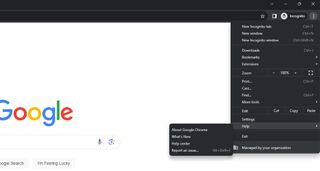
- Click Relaunch when the browser is done patching.
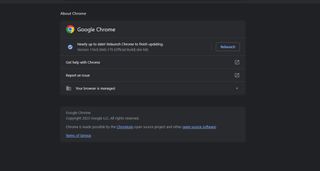
- Once it launches, click the three dots again and select Settings.
- Go to the Privacy and Security section on the left hand menu.
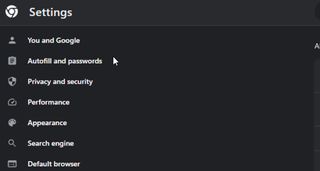
- Click Ad privacy.
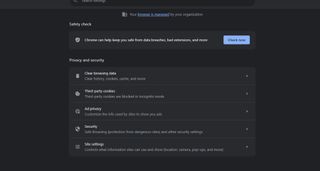
- Choose the tool you want to activate. For example, we'll pick Ad Topics.
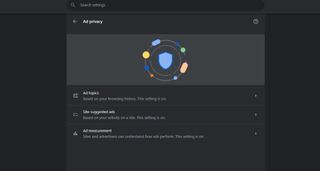
- Turn on Ad topics to see the specific topics websites use. Click the topic to block that information from being shared.
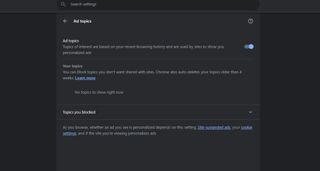
- Now turn on the other two tools like site-suggest ads.
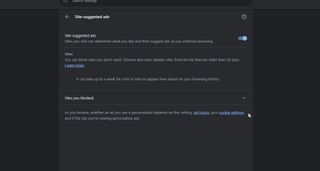
Step by step guide for how to activate the Privacy Sandbox tools on Chrome for mobile
- Go to your preferred app store and update Chrome.
- Launch Chrome on your phone. Click the three dots in the upper right hand corner.
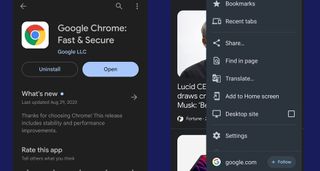
- Tap Settings, then go to Privacy and Security.
- Tap Ad privacy.
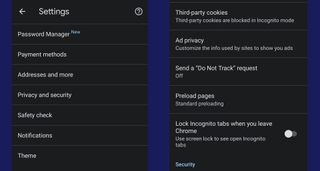
- Choose a tool like Site-suggest ads.
- Activate the tool to block advertisers from collecting data.
- From there, you can turn on the others like Ad measurement
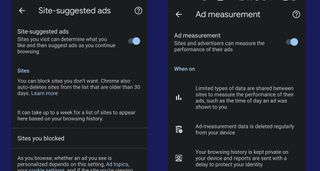
Future update
So far, there are three blockers available currently. Ad Topics displays various "topics of interest" which are based on your recent browsing history. These are used by websites to show personalized commercials. Site-suggested Ads stop websites from collecting data on you. And Ad Measurements ensure your browsing history stays private among other things.
Because this is a brand-new update, we don’t have any accumulated topics to show you. Google states “it can take up to a week for a list of sites to appear”, so we recommend checking back later. However, a video on the Privacy Sandbox announcement shows what a page full of entries looks like
There, you can see the topics listed out. According to a Google Chrome Help page, selecting an entry blocks it. No one can extract your data.
Get the best Black Friday deals direct to your inbox, plus news, reviews, and more.
Sign up to be the first to know about unmissable Black Friday deals on top tech, plus get all your favorite TechRadar content.
Next year, Google has plans to outright disable all third-party trackers on its web browser for good. Until that security upgrade launches, be sure to check out TechRadar’s list of the best privacy tools for 2023.
You might also like

Cesar Cadenas has been writing about the tech industry for several years now specializing in consumer electronics, entertainment devices, Windows, and the gaming industry. But he’s also passionate about smartphones, GPUs, and cybersecurity.
Most Popular

